How to Fix FC Mobile Game Update Issue
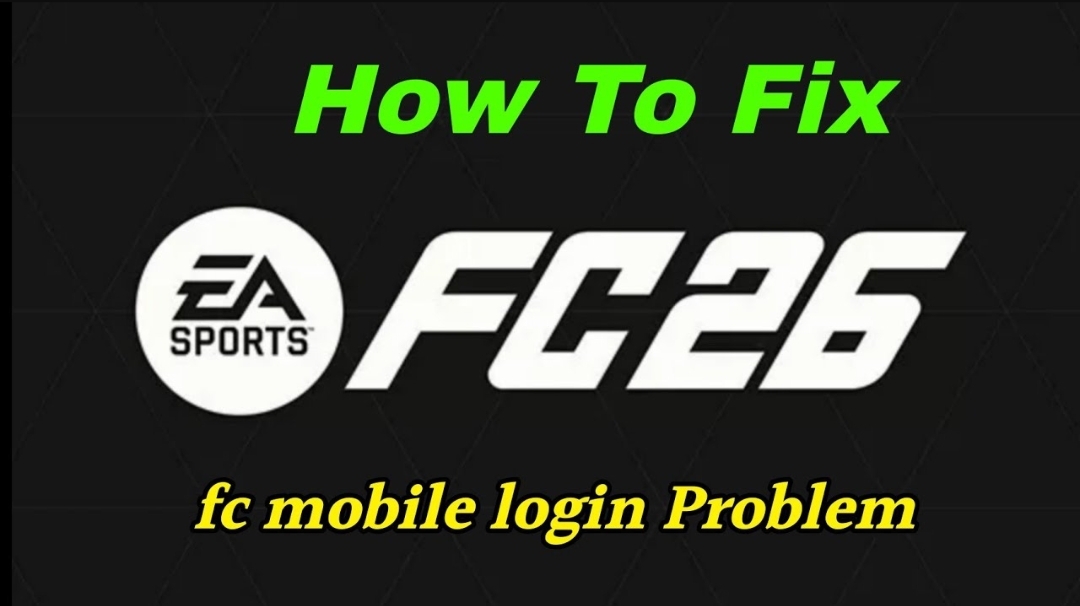
How to fix FC Mobile game update issue step by step. Learn easy solutions for update errors, stuck loading, and patch problems on Android and iOS.
How to Fix FC Mobile Game Update Issue
Many FC Mobile players face problems when trying to update the game. Sometimes the update does not show, sometimes it stops halfway, and other times the game refuses to load after the update. This guide will show you in simple steps how to fix FC Mobile game update issue on both Android and iOS.
We will go through basic checks, easy fixes, advanced methods, and even tips to prevent future update problems.
Why FC Mobile Game Update Issue Happens
Before fixing, it helps to know why the problem happens. The most common reasons include:
- Poor internet connection – weak or unstable network.
- Not enough phone storage – updates need free space.
- Server downtime – EA servers may be busy or under maintenance.
- Corrupt cache or files – old game data conflicts with the new update.
- Outdated phone system – old Android/iOS version may block updates.
Knowing the cause will make it easier to apply the right fix.
Basic Checks Before Fixing FC Mobile Update Problem
Start with simple checks before going into deeper fixes:
- Check Internet Connection
- Use WiFi instead of mobile data.
- Restart your router if needed.
- Check Storage Space
- FC Mobile updates need space.
- Clear old apps, photos, or videos if storage is full.
- Check Device Compatibility
- Make sure your phone supports the latest version of FC Mobile.
- Older phones may not handle updates well.
If all these look fine and the update still fails, move to the next solutions.
How to Fix FC Mobile Game Update Issue on Android
If you play FC Mobile on Android, follow these steps:
1. Clear Cache and Data
- Go to Settings > Apps > FC Mobile > Storage.
- Tap Clear Cache and Clear Data.
- Restart the app and try updating again.
2. Update Google Play Services
- Open Google Play Store.
- Search for Google Play Services.
- If an update is available, install it.
3. Restart Your Device
- A simple restart clears temporary errors.
- After restarting, open Play Store and check for updates again.
4. Reinstall FC Mobile
- If nothing works, uninstall the game.
- Download and reinstall from Play Store.
- Log in with your EA account to restore progress.
How to Fix FC Mobile Game Update Issue on iOS
For iPhone or iPad users:
1. Restart Download
- Open App Store > Updates.
- If FC Mobile update is stuck, cancel it and try again.
2. Update iOS
- Go to Settings > General > Software Update.
- If an iOS update is available, install it.
- Then try updating FC Mobile again.
3. Check Apple Servers
- Sometimes the issue is from Apple servers.
- Visit Apple System Status page to confirm.
4. Reinstall FC Mobile
- Delete FC Mobile from your iPhone.
- Reinstall from App Store.
- Sign in again to restore your data.
Fix FC Mobile Stuck on Loading Screen After Update
Sometimes, even after the update installs, the game gets stuck on the loading screen. Here’s how to fix it:
- Close background apps to free memory.
- Restart your phone and launch again.
- Clear cache (Android) or reinstall (iOS).
- Log in with EA account again.
If it still does not load, the servers may be under maintenance. Wait for a while and try again later.
How to Solve FC Mobile Update Failed Error Today
When the update fails with an error message, try these steps:
- Clear cache and restart.
- Switch from WiFi to mobile data, or vice versa.
- Free up storage.
- Reinstall if the update still fails.
Sometimes EA Sports releases emergency patch updates. Keep an eye on their official channels for instructions.
Advanced Fixes for FC Mobile Update Problems
If normal fixes don’t work, try advanced methods:
1. Use a VPN
Sometimes updates are rolled out region by region. If your country hasn’t received the update yet, connect to a VPN with a country where the update is live.
2. Manual Installation (Android)
- Download the latest APK and OBB files of FC Mobile.
- Install the APK.
- Place OBB files in the correct Android/OBB folder.
- Launch the game.
3. Contact EA Sports Support
If all else fails, contact EA Help. Provide details about your phone model, OS version, and error messages.
Tips to Avoid Future FC Mobile Update Problems
Here are simple tips to reduce update problems:
- Always update using a strong WiFi connection.
- Free up at least 5GB storage space before big updates.
- Keep your phone’s operating system up to date.
- Avoid downloading updates when servers are very busy (like right after release).
Frequently Asked Questions (FAQs)
Q: Why is FC Mobile update not showing on my phone?
A: Sometimes it rolls out slowly by region. Wait or try using a VPN.
Q: Does reinstalling fix the update issue?
A: Yes, reinstalling often solves corrupted files.
Q: How much space do I need for FC Mobile updates?
A: Keep at least 5GB free for smooth updates.
Q: Is FC Mobile update problem a server issue?
A: Sometimes yes, especially on release day. Check EA servers for downtime.
Q: Can VPN fix FC Mobile game update errors?
A: Yes, if the update hasn’t reached your country yet.
Conclusion
FC Mobile update issues are very common, but they can be fixed with simple steps. First, check your internet, storage, and phone compatibility. Then try clearing cache, restarting, or reinstalling. If you are on Android, you can also install updates manually.
By following these solutions, you will know how to fix FC Mobile game update issue quickly and enjoy the game without stress.
More Articles
If you enjoy FC Mobile, you may also want to check:
- Spider Fuser
- PES 2026 PPSSPP ISO Download – Latest Patch + Career Mode
- EA Sport FC 26 PPSSPP Offline Download


